Changes to the Alice 3 IDE Interface – The Start / Class button
If you have downloaded the latest version of Alice 3.1 (3.1.60.0.0.), which was released at the SIGCSE ’13 Conference in Denver in March, you will have noticed several significant changes to the IDE interface.
This is the second post in a series of blog posts will examine the most significant of these changes. (Note: the images in this post are taken from the next release of Alice 3.1, so they will look a little different from 3.1.60.0.0, but the functionality is the same.)
The Start / Class button
(Note: we are still debating what we are going to call this menu button; that is why it is unlabeled in this image. Suggestions?)
This button is now a permanent part of the Alice 3 interface, and an important tool for developing Alice 3 programs. Essentially it is a one-stop shop for creating class methods (procedures and functions) and properties (class / instance variables).
When you click on this button, which will always be accessible in the Code Editor of the Alice IDE (It will not be available in the Scene Editor), you will see in the drop down menu all of the classes that are currently in your project.
By moving your mouse cursor over the right-arrow next to the class name, a sub-menu for the class appears. In this image, by hovering over the sub-menu arrow of the Alien class we see
menu items for the class, or for adding a procedure, function, or property to the class.
If you choose the Alien class directory
a new tab opens in the editor, presenting an overview of the class members, its methods (procedures and functions), and properties. You may think of this as a visual representation of the Java class file that you will see in the Java IDE. (This also affords an alternative for creating or editing new procedures, functions and properties.)
Returning to exploring the Start / Class button, by choosing from the Alien sub-menu, Add Alien Procedure…,
a dialog box for naming the procedure appears
and after clicking OK, a new tab for implementing the procedure appears in the Editor window.
Notice another significant change to the Alice interface. Tabs for different classes and methods now remain visible until the user intentionally closes that tab.
The intention here is to make it easier to navigate between different classes and different methods while creating a project.
If a tab has been closed, the Start menu lists all the methods that have been created so that you may choose to edit that method.
We believe that the addition of this Start / Class button, and maintaining the visibility of the class and method tabs, will better mediate the transfer of understanding from Alice to Java, better represent the process of creating program code, and reinforces the concept that an object oriented program is a collection of class objects, working together, to solve a problem or perform a task.
We are looking forward to hearing your thoughts.