Drag and Drop
When in the default handle style mode you can use the mouse to click and drag the handle to turn objects.
Handle Styles
Using the rotate Handle Style tool found at the top of the Properties Panel will display handle tools that can make it easier to control the direction of the desired rotation.
Click and drag the loops that appear to move the object in the direction of the hoop
Using Objects One-shots
You can also use procedural methods to move objects around the scene through one-shots. This can be a great way to move objects when they become difficult to control. There are also lots of great directions for moving objects relative to other objects such as turn to face.
1. Select the object in the Object Menu of the Properties Panel.
2. From the one-shots menu, select procedures
3. From the list of procedures, select the procedure you wish the object to execute
Undo / Redo
• A click on the Undo button backtracks the most recent action and the state of the scene backs up one step, removing it.
• It is possible to click Undo repeatedly, backtracking all the way to the initial state of the project when it was first opened in this session (but not into previous sessions that were saved and later reopened).
• Click the Redo button to reverse the action of an Undo.
• Redo also provides the ability to repeat an action.