Working with Subparts of an Object
Joints and Subparts of an Alice Model
• An Alice 3D model class defines objects having an internal skeletal system consisting of joints.
• These joints are connected to one another by the subparts
• The sub-part of an object is positioned and moved by rotating the joints of the skeletal system
Properties of Joints and Subparts
• To see the joints of an object, select the object from the Objects menu. Click the Show Joints checkbox. You may want to reduce the opacity of the object.
• Notice the white, green and red axes at the joint. The subparts of objects have their own orientation, and they will move, turn and roll based on that orientation.
• Usually the forward direction of the joint of an object will be pointing to the next joint in the skeletal system
• Each class type shares a skeleton with the same joint orientations allowing you to use the same poses and animations on all objects of a similar type.
Working with Subparts in the Scene Editor
• The joints of an object can be selected in the Scene editor by selecting from the Object menu. Select the object in the Object Menu and pull the mouse cursor over the right arrow to open a cascading menu of joints.
• When a joint is selected, Alice automatically displays the rotation handles around the selected joint.
• The rings can be used to rotate the tail into the desired position.
• One-shots can also be used to rotate the subpart into the desired position.
Working with Subparts in the Code Editor
• Select the object from the Object menu in the Code Editor and drag over to the subpart menu arrow, selecting the joint.
• The procedures and functions in the Detail Panel will now refer to that joint and cab be dragged into the code editor to create the animation.