This video provides an overview of the Alice scene editor covering the three major components:
Camera View – displays the Scene as it is being built. Many of the objects you add to the scene can be manipulated directly in this window. It contains:
Camera Controls – Used to set the camera’s initial point of view for best effect in the animation. A click-and-hold on an arrow will move or turn the camera as implied by the arrow-icon
Camera Views menu – a menu that provides different perspectives of the scene. This is important in working in a 3D virtual environment to ensure that objects are in their appropriate relationship to each other.
Object Tree – Displays all the objects currently in the Scene. It should be noted that the keyword this refers to the Scene object. The selected object in the Scene will be highlighted
Run button – Launches the runtime window and starts the animation
Edit Code Button – Opens the Alice Code Editor for the creation of the animation code by dragging and dropping procedure and control tiles into the Editor
Properties Panel – provides tools for manipulating the objects in the scene as you create it. It includes:
Undo / Redo buttons – The Undo button backtracks the most recent action(s) and the state of the scene reverses to the previous state. The Redo button reverses the action of an Undo and also provides the ability to repeat an action.
Handle Style tools – Creates rings and arrows that can be used to modify the mouse’s drag action in the Scene editor, to move, rotate, and resize a selected object
Object menu – A list of all the objects in a scene that can be manipulated in creating the scene
One shots menu – Provides options to manipulate object properties with procedures. Also, the ability to rename, delete, and reset an object.
Property Settings – Provides the ability to change the properties and location of an object in the Scene
Object / Camera Markers – Markers to record the location and orientation of the camera and objects in the scene. Markers serve as target placeholders for where the user wishes to place the camera or an object, either in building the Scene, or as part of the animation.
Gallery – The Gallery contains collections of 3D models that can be used to build a scene. The tabs of the Gallery provide different ways to browse and access the content:
Browsing by Class Hierarchy – sorts the models by structural and functional similarities.
Browsing by Themes – sorts models by geographical or thematic continuity
Browsing by Groups – sorts model by general categories or how you may use them in constructing a scene
Search Gallery – Opens a text box for a keyword search of the Gallery.
Shapes / Text – basic geometric shapes, 3D text builder, and import a 2D image as a billboard.
My Classes – view your custom classes that you have saved in the Alice 3 folder in your Documents or home directory, or in another location of your storage device.