Incorporating audio into an Alice world can add a rich layer of depth and improve the immersive quality of your animation or game. Alice 3 supports MP3 and WAV audio files.
Import a sound:
– Go to the Project Tab and click on resource manager.
– Select import audio in the window that pops up.
– Search for your sound. OR
– Drag the playAudio Procedure into the Code Editor and a drop down menu will appear.
– Select Import Audio.
Add sound to your program:
– Sound is called by placing the playAudio procedure into your code.
– Audio files that you have already imported using the resource manager or using the import audio drop down will populate the drop down list and can be reused or you can select import audio and add a new file.
– The playAudio procedure can be found on the procedure list for any object. The object calling the audio file will not impact in any way the audio playback. Any object can be used including the scene or camera.
Adjust your audio playback:
– Click on the drop down menu inside your playAudio Procedure and go to Custom Audio Source. In the window that opens:
– Adjust the volume of the sound by dragging the volume slider up and down.
– Adjust the starting point of the sound by dragging the start marker slider to the right.
– Adjust the stopping point of the sound by dragging the stopping marker slider to the left.