Alice has only one camera in a scene. A camera marker is an invisible object in your world that saves the camera’s position and orientation used to create multiple camera views, to change camera views in your program, and create animated camera moves.
We recommend always marking the original position of the camera, before moving the camera around in the scene. This becomes a reference point that you may always bring the camera back to when necessary.
Creating a Camera Marker
In the Scene Editor in Alice and set the camera to the desired view of the scene
1. Open the Camera Markers section of the Properties Panel
2. Click on the Add Camera Marker button
3. Provide a meaningful name for the marker
4. Click OK
Moving a Camera to a Marker
If you wish to move the camera to a marker that exists in the Scene
1. Select the marker you wish to move the camera to from the set of available markers
2. Click on the Camera to Marker button
Changing the location of a Marker
If you wish to reposition a marker that exists in the Scene. Move the camera to the new view point.
1. Select the marker you wish to move the camera to from the set of available markers
2. Click on the Marker to Camera button
To Edit a Marker
If you wish to Rename, Delete, or change the Color of a Marker, click on the sub-menu button next to the marker
Using a Marker in the Code Editor
To make a scene more dynamic by adding camera motion to the animation, return to the Code Editor.
1. Select the Camera from the Object Menu
2. Drag the procedure tile Camera moveAndOrientTo into the Code Editor
3. Select the desired target camera marker from the drop-down menu that appears
4. You may modify the details of this move, such as the duration of the move, from the add detail menu