The Alice player is a separate application that allows you to more easily share and run your Alice 3 creations. Be sure to always download the newest version of the player for all of the best features. It is also important to make sure Alice worlds you are running on the player were exported from a compatible version of Alice 3.
Download The Alice Player
The current version of the Alice Player can be found here.
To install the player for PC
1. Download the current version of the player for PC
2. Unzip the downloaded folder
3. Drag the whole Alice Player folder into your applications folder
To install the player for the Mac
1. Download the current version of the player for Mac
2. Unzip the downloaded folder
3. Drag the Alice Player application into your application folder
Running the Alice Player
For PC
1. Double click the Alice Player.exe (Alice Player application if .exe extension is not visible) found in the Alice Player folder
2. If you receive a pop up that this application is from an untrusted source/publisher be sure that if the site is showing that it shows the source as Alice.org
3. Depending on your version of windows there may be different approaches to run an application from an untrusted publisher
A. Click get more information and select Run Anyway
B. Right click on the Alice Player.exe and select run as administrator
4. You may then also get an alert that this app wants to make changes to your device. You will need to select Yes
5. Once you have done the above you should not have to repeat these steps each time you open the app
For Mac
1. Double click the Alice Player application
2. If you receive a pop up that tells you that you can’t start the app because it is untrusted be sure that the site it is showing as the source is Alice.org
A. You can then select open
B. If this doesn’t work you may need to right click on the application and select open from the drop down
3. Once you have done the above you should not have to repeat each time you open
Loading an Alice World in the Player
When you first launch the Alice Player after you install it there will not be any worlds on the main landing page. As you open worlds this will start to populate with recent worlds to help you easily launch and play worlds. To load new worlds in the player:
1. Select Load New World
2. Browse your computer to the location of your a3w files
3. Select the File. Remember that files that are compatible with the player will be the new exported .a3w file format
To create your own player compatible worlds for use with the player view the How to: Exporting for the Alice Player
Run Recent World
After you have loaded a world in the Alice Player the player will remember the path for the world so you can easily relaunch it. To do this:
1. Select the thumbnail from the most recent worlds on the landing screen
2. If you want to play a world that was run before the worlds that are populated on the home page select the View More Recent button and browse all worlds opened on this computer
• If you delete or move the source file on your computer it will no longer show up on this list until you load it again. Be careful not to delete the source file. Importing a world does not make a copy inside the application.
Using the Player Controls
Once you have started playing a world in the player there are controls for the player that allow you to change the playback speed, restart the world, and return to the main menu to select a new world to play. You will see these briefly at the top of the player when you first open the world. You can access these controls by mousing over the very top center of the player. The controls do the following:
• Pause: Stop playback till you then click the play button that will replace the pause button
• Lower Playback Speed: Decrease the playback speed with each click
• Increase Playback Speed: Speed up the playback speed with each click
• Playback Speed Value: This will display the current playback speed in a numeric multiplier or by telling you the world is paused
• Reload: This button allows you to reload and restart the world from the beginning
• Main Menu: This button will take you back to the main menu screen to allow you to browse different worlds to play
• If the world isn’t performing how you are expecting be sure to check the playback speed as it may have been set before entering the world
Player Settings
The Alice Player is a Unity application which has some slightly different hot key behavior that could be helpful to know for toggling full screen:
• use command+f on mac
• use alt+enter on pc
• You can also use the menu icon on the top right of the main menus to access the settings menu that will allow you to toggle this setting as well as other resolution settings
• More resolutions and applications settings to be added over time